Alma role needed: Physical Inventory Operator; in some cases, Cataloger
WARNING! Important disambiguation of the term Withdrawal: We continue to use the term Withdrawal to mean removing a physical item from the collection. Unfortunately, Alma has a process that they call Withdrawal which actually Deletes the record from the database. We do not want to Delete records for physical items that actually existed in our collection. NEVER use the Ex Libris documentation about Withdrawal when you need to remove a physical item from our collection. Follow these directions instead.
Important note: This procedure is to be used by staff for manual withdrawal of Items only if the items are NOT in the Item on Search work order or billed/lost. The Systems and Discovery Services (S&DS) unit will be coordinating processes for missing/lost/billed Items.
Introduction
The withdrawal process begins with an indication, ordinarily from a selector, to withdraw an item or items from the collection. The process is complete once the records have been updated and the item leaves the shelving location for disposition. These procedures fill the gap between the decision to withdraw items and the physical disposal of those items.
The process of withdrawing the item from the catalog ensures that the catalog is up to date and represents only those items that are actually in the collection. It also allows librarians and staff to view a historic record of material that was previously owned by the library.
Please note that the following procedures are not a substitute for deaccessioning items that are in the NRLF. For NRLF recall and deaccession information, please see the NRLF depositing guidelines.
If a previously “last withdrawn” item is found, you may use the Reinstatement procedures.
Unlike Millennium, which used a single Withdrawal location code (zw) for all items withdrawn from most campus libraries, in Alma every library has their own Withdrawn location using the base 2-letter library code followed by zw. For example MAIN will use mazw; ENGI will use enzw. (NRLF will use nzw for deaccessions.) It is the last code on the Item Permanent Location drop down list for each library. If the ??zw Permanent Location is set from the Item record, Alma will automatically change the Holdings location to match or, in cases where there’s still at least one other Item on the Holdings that hasn’t been Withdrawn, Alma will create a new Holdings with the ??zw location. When withdrawing all of the items on a Holdings it’s better (and faster) to change the Permanent Location code in the Holdings record rather than in each item. The Withdrawn Holdings locations are all suppressed so the Withdrawn Items cannot be viewed in UC Library Search (i.e., Primo), nor will they be available for Requests.
Procedures Table of Contents
- Things you must check before any withdrawal
- Is the item checked-out?
- Does the item have associated requests?
- Is the item an analytic or bound-with?
- Why is the item being withdrawn?
- Are there multiple Items on the mono Holdings?
- Are you withdrawing the last copy under this OCLC holdings symbol?
- Is the item part of a set (MVM or serial)?
- Are you withdrawing accompanying material?
- Is there copy-specific information for the item being withdrawn?
- Different types of withdrawal
- Withdrawal of a single volume monograph
- Withdrawal of a set (partial)
- Withdrawal of a set (complete)
- Withdrawal of accompanying material:
- Withdrawing material accompanying and shelved with single-volume monographs (MAIN)
- Withdrawing material accompanying single-volume monographs shelved separately (Many Subject Specialty Libraries)
- Withdrawing material accompanying serials and MVMs
- Physical processing of withdrawals
- Disposal of withdrawn materials
1. Checks Before Withdrawal
You must consider these issues before you withdraw any materials:
1.1. Checkouts on the item
If the Item is checked out the Process Type will be Loan. Never Withdraw an item that is in Process Type Loan. If you have doubts about whether the item is really on Loan, check with the appropriate Fulfillment staff to resolve the Loan situation before you Withdraw.
If the item is really circulating, but you need to withdraw it when it’s returned, add a Fulfillment Note requesting that it be routed to the appropriate Tech Services staff upon return. Before adding that note, it might be time to check with local collection policies or the selector–if the item is currently circulating, should it really be Withdrawn?
1.2. Checking and clearing requests
Check to see if there are any requests attached to the item. If you cannot view the requests, work with your Fulfillment staff to gather the necessary information. Resolve requests before proceeding with any withdrawal. If there are patron requests for the item, work with your Fulfillment staff to resolve those.
You may need to clear multiple requests before the item is truly clear of all requests. For example, if you scan in an item as Done from the Acquisitions/Tech Services or the Preservation work order, Alma puts it in transit to your Circ desk which will also need to be cleared. To avoid this particular problem, go into the Item record and change the Process Type to the blank at the bottom of the drop-down menu. That will remove it from the work order without forcing it into transit. Even with this workaround, it’s still possible that an item will have multiple requests on it that will require Scan in from multiple locations or other request cancellation processes. Check the requests and clear them one at a time until there are no requests left for that item.
| Request/Process Type | Item in Hand? | Action |
|---|---|---|
| Patron physical item or Patron digitization or ILL digitization? |
Yes | If the item is in acceptable condition, fill the request, then discuss with the selector if it should still be withdrawn when returned If the item is in hand, but damaged beyond acceptable use, follow directions in “N” below |
| Patron physical item or Patron digitization or ILL digitization? |
No | If it’s been determined that your copy is truly missing or damaged beyond acceptable use, work with your Fulfillment staff to determine if anything needs to be done to resolve the request before you withdraw the piece |
| Transit | Yes | Scan-in while logged into your Circ Desk (or get the appropriate Fulfillment staff to do that for you) |
| Transit | No | Work with your Fulfillment staff to determine if it’s okay to clear it from in transit before proceeding |
| Hold shelf | Yes or No | Do NOT withdraw an item that says it’s on the Hold shelf. Work with your Fulfillment staff to clear it from the Hold shelf first (if appropriate) |
| In one of these work orders: ILL work order / Resource Sharing Request or Non-UC loans |
Yes or No | Do NOT withdraw an item in these work orders. Work with ILL to clear the work order before proceeding |
| In one of these work orders: Acquisitions/Technical Services or Preservation or Item on Search or NRLF Deposit prep |
Yes or No | If you did not initiate the work order, check with the staffer/department that set the work order to make sure it’s okay to clear before proceeding |
| Technical migration (This is how items that were “in process” of various types in Millennium migrated to Alma. Check the Internal Note 1 to see what that “in process” type was, and other historical notes from Millennium.) | Yes | Scan-in while logged into your Circ Desk (or get the appropriate Fulfillment staff to do that for you) |
| Technical migration (This is how items that were “in process” of various types in Millennium migrated to Alma. Check the Internal Note 1 to see what that “in process” type was, and other historical notes from Millennium.) | No | After you’ve checked everywhere in your library for the item and conferred with appropriate departments (e.g., checked with Binding Preparation Division [BPD] if the item was “at Bindery” or NRLF if the item was “Storage Prep”) and have determined that the item should be withdrawn, scan-in while logged into your Circ Desk (or get the appropriate Fulfillment staff to do that for you) |
1.3. Withdrawal of analytics and bound-withs
Analytic materials are even more complicated in Alma than they were in Millennium. Please note that Alma uses the term “boundwith” to refer to multiple situations: analytics, serial items that cross a title change, and what we traditionally call bound-with, i.e., multiple pieces with separate (usually monographic) cataloging that got bound together after publication.
- Properly linked analytics, bound-withs, etc.:
- Perform a Physical Titles - Barcode search.
- If the search retrieves something like “Host bibliographic record for boundwith item barcode...” in place of a Title field, then the withdrawal will require extra records work (see Withdrawal policy & procedures: withdrawing related records).
- Unlinked records for analytics, bound-withs, etc. (where set volumes may have been analyzed or a volume may involve bound-with titles):
- To determine whether the set (or title or volume) you are withdrawing involves unlinked analytics, bound-withs, etc., perform a Physical Titles - Permanent Call Number search on the call# for the set or volume (do not include differentiating volume information, which for some set titles may be a date).
- If only one record is retrieved for the title at an active shelving location, then analytics, bound-withs, etc., are probably not involved, and you can proceed to the regular withdrawal instructions.
Examples:- RE1 O64 - Ophthalmology (serial)
- PA8511 A5 E551 1974 - Correspondence of Erasmus (MVM)
- PS3569.E314 M4 2000 - Me talk pretty one day (SVM)
- If more than one record is retrieved (set record and other records, including host bibliographic records and individual titles with series title matching the set you are withdrawing; or unrelated titles), then analysis or bound-with cataloging is probably involved.
Examples:- G13 G412 - Jahrbuch der Geographischen Gesellschaft zu Hannover (serial analyzed)
- DT20 G45 - General history of Africa (MVM analyzed)
- Unlinked monographic bound-with records may be detected at this point, and the withdrawal will require extra records work.
- If other types of records are retrieved, perform the check in 2.b)
- If only one record is retrieved for the title at an active shelving location, then analytics, bound-withs, etc., are probably not involved, and you can proceed to the regular withdrawal instructions.
- Perform a Physical Titles - Permanent Call Number search of the entire call# of the item in hand, including volume designation (v., no., pt., etc.) and volume number/date (for example, DF503 D8 v.12; G13 G412 1978). Don't include the copy number in the search, but do compare the copy number of any items retrieved with the item in hand.
- If the call# search retrieves one or more bib records that match the item in hand, and the location matches the item in hand or is MAIN/ze, then unlinked records are almost always involved, and the withdrawal will require extra records work.
- If the call# search retrieves no bib records, then either analysis/bound-withs are not involved, or the analytic/bound-with records are properly linked.
- To determine whether the set (or title or volume) you are withdrawing involves unlinked analytics, bound-withs, etc., perform a Physical Titles - Permanent Call Number search on the call# for the set or volume (do not include differentiating volume information, which for some set titles may be a date).
If you come across records like this when attempting to Withdraw, follow the directions in Withdrawal policy & procedures: withdrawing related records. The Resource Management Group is working on plans for how to deal with withdrawing analytics in batch. If the item really needs to be Withdrawn before the training on withdrawing related records (and unlinked items that should have been linked in a host bib) and/or you're not able to follow the documentation on withdrawing related records linked above, contact your Tech Lead or Cataloging Unit (submit a BadCat form or email csdhelp for most locations).
1.4. Reasons for withdrawal
The reason for withdrawal must be recorded for each Item record in Stat Note 2 as one of the options below. The Stat Note 2 field has other options for other processes, but these options are the only text available for Withdrawal notes. Any further information can be given in the Item Internal Note 1 free-text field or added as a 952 subfield-x in the Holdings record when you want to record groupings of Items withdrawn from a serial or MVM title:
| Reason | Definition |
|---|---|
| damaged | The item is no longer in usable condition and will not be repaired |
| deselected | The item should no longer be part of the collection per selector decision (see Optional Decision Reasons below, which may be added to an Internal Note 1 and/or Holdings 952 subfield-x). This category covers a wide range of reasons an item in hand may be removed from the collection. |
| missing |
This reason should only be used for manual withdrawal if you’re withdrawing an item that is supposed to be on the shelf in your library but you have not been able to locate it after thorough searching without using the Item on Search work order (this mostly happens in mergers and large collection review projects).
|
| in lieu of storage * | Item was selected for deposit at the Northern or Southern Regional Library Facility but was discovered to be duplicated at that facility and therefore were withdrawn from the campus collection |
| contributed to DSP * | Contributed to a Designated Shared Print Collection. Item was withdrawn from the campus collection and contributed to a designated shared collection such as the JSTOR archive |
| exists in DSP * | Withdrawn due to existence in Designated Shared Print Collection. Items that were withdrawn from the campus collection due to the availability of those materials in a designated shared print collection |
| contributed to Fed Docs | Contributed to Digital Repository US Fed Docs project. Item was withdrawn from the campus collection and contributed to a designated shared collection |
| other | Used only in special cases. The item should not be counted in annual statistics because it was removed from the collection at an earlier time without the record being updated or it is already represented by another Item record that is being counted for the withdrawal (unlinked analytics, for example). An explanation should be recorded in an Internal Note 1. |
* Denotes UCOP defined reason and definition
Optional decision reasons for “deselected” supplied by the Selector to be added to the Item Internal Note 1 field and/or Holdings 952 subfield-x.
- low-circ duplicate
- serials cancellation project
- title is available online/electronically
- title is no longer suitable for the collection
- [other unit-specific reasons as needed]
In a serial Holdings record the reason for withdrawal should be recorded in an 952 subfield-x with the following format:
yyyymmdd wd [reason] [initials]
1.5. Are there multiple Items on the monographic Holdings?
If there are multiple Items on your Holdings, determine whether you will be withdrawing all of them or only a portion of them.
1.6. Are you withdrawing the last copy under this OCLC holdings symbol?
If you are withdrawing the last copy held under this OCLC holdings symbol, the OCLC holdings need to be removed (see OCLC holdings maintenance). If it’s the last copy in the Institution Zone (IZ), the Bib should be suppressed and unlinked from the Network Zone (NZ) (also check to see if you should mark the NZ bib for deletion).
If the last remaining “copy” is a Portfolio, do not suppress Bib, do not change OCLC holdings, but do refer to ERU (via email to csdhelp) to review cataloging. After ERU moves the portfolio off the bib record in question you need to go back and complete the bib suppression, unlinking, and OCLC holdings can now be removed.
1.7. Withdrawal of volumes in a set (serial or MVM)
If you’re withdrawing all of the Items of a serial, determine whether it has been properly closed according to the serial closing procedures (forthcoming).
Determine if you are withdrawing the complete set or just a portion of it.
1.8. Withdrawal of accompanying material
Are you withdrawing material that accompanies other, primary material? If so, you need to consider whether or not your unit shelves accompanying material with primary material (MAIN) or separately (many Subject Specialty Libraries). You will need to make changes to item records, and, if the withdrawal involves a set (serial or MVM), you will also need to make changes to holdings records.
- Withdrawing material accompanying and shelved with single-volume monographs (MAIN)
- Withdrawing material accompanying single-volume monographs shelved separately (Many Subject Specialty Libraries)
- Withdrawing material accompanying serials and MVMs.
1.9. Copy-specific information
Check for copy-specific information about the item you are withdrawing. Millennium copy-specific information migrated primarily to bib 5XX and 9XX fields in Alma. Note that if you're withdrawing the last/only Item on this bib you do not need to remove the copy-specific notes.
Delete the copy-specific information, or, if you wish to retain it, copy it to the item record Internal Note 1 for the item being withdrawn. Contact your cataloging unit (submit a BadCat form or email to csdhelp for most locations) if you cannot delete the copy-specific information from the bib record.
Some cataloging units other than Metadata Services (MdS) have begun putting copy-specific information in holdings records. If this is the case for your location, check the holdings record for such information when withdrawing materials and perform any necessary maintenance.
2. Withdrawal Records Work
- Single volume monograph
- Partial set (serial or MVM)
- Compete set (serial or MVM)
- Accompanying material
2.1. Withdrawal of a single volume monograph
In Item Record to be withdrawn:
- Review all of the Checks before Withdrawal.
- On the Notes tab, set the Stat Note 2 to match the Reason for Withdrawal.
- If you need to note additional information about the withdrawal, put it in the Internal Note 1 field.
- Are there multiple copies on this Holdings record?
- No
- Switch to the (main) General tab and change the Permanent Location to the Withdrawal location for your library (??zw).
- Save.
- If you’ve withdrawn the only copy in your OCLC holdings symbol, update OCLC holdings; refer to your cataloging unit if you don’t set holdings in OCLC.
- If you’ve withdrawn the last piece in the IZ, the Bib should be suppressed and unlinked from the NZ (also check to see if you should mark the NZ bib for deletion); refer to your cataloging unit if you don’t normally manage Bibs.
- Move on to Physical Processing.
- Yes
- Regardless of how many copies you’re withdrawing from this Holdings, will there be at least one piece left active on this Holdings?
- Yes
- Follow the instructions in 4.a above to set the Permanent Location for each copy being withdrawn.
- No, I am withdrawing all copies on this Holdings
- Save each Item after setting the required Notes in steps 2 & 3 above.
- Open the Holdings record for the title in the Metadata Editor (MDE).
- Change the 852 $$c field to the appropriate ??zw code.
- Save.
- All of the items on this Holdings are now Withdrawn.
- If you’ve withdrawn the last copies in your OCLC holdings symbol, update OCLC holdings; refer to your cataloging unit if you don’t set holdings in OCLC.
- If you’ve withdrawn the last piece in the IZ, the Bib should be suppressed and unlinked from the NZ (also check to see if you should mark the NZ bib for deletion); refer to your cataloging unit if you don’t normally manage Bibs.
- Move on to Physical Processing.
- Yes
- Regardless of how many copies you’re withdrawing from this Holdings, will there be at least one piece left active on this Holdings?
- No
2.2. Withdrawal of a set (partial)
Follow these instructions if, after you’re done, at least one Item will remain on this Holdings.
In Item Record for each volume to be withdrawn
- Review all of the Checks before Withdrawal.
- On the Notes tab, set the Stat Note 2 to match the Reason for Withdrawal.
- If you need to note additional information about the withdrawal, put it in the Internal Note 1 field.
- Switch to the (main) General tab and change the Permanent Location to the Withdrawal location for your library (??zw).
- Save.
Open the Holdings record for the Items remaining in the collection
- Update the holdings in the 866/867/868 fields, as appropriate, to reflect what is still held in that location.
- Save.
- Move the pieces on to Physical Processing.
Open the Holdings record for the withdrawn location
- Delete the 866 field. This only needs to be done the first time that a ??zw holdings is created on a bib. We do not maintain holdings for the ??zw location, and having the 866 that was duplicated from the active holdings is confusing.
2.3. Withdrawal of a set (complete)
Use this method to withdraw all volumes of a set (serial or MVM) for a given Holdings record. There may or may not be other sets for your location (e.g, set 2) on a different Holdings, or at other libraries.
In Holdings Record for the location
- If this is a serial, has the record been properly closed? If not, do so now. See Serial Closing Procedures (forthcoming).
- Review all of the Checks before Withdrawal.
- Optionally, the reason for withdrawal may be recorded in an 952 subfield-x with the following format: yyyymmdd wd [reason] [initials]
- Change the 852 $$c field to the appropriate ??zw code.
- Save.
- All of the items on this Holdings are now in the Withdrawn Permanent Location.
- If you’ve withdrawn the last remaining copies in your OCLC holdings symbol, update OCLC holdings; refer to your cataloging unit if you don’t set holdings in OCLC.
- If you’ve withdrawn the last piece in the IZ, the Bib should be suppressed and unlinked from the NZ (also check to see if you should mark the NZ bib for deletion); refer to your cataloging unit if you don’t normally manage Bibs.
For each of the Item Records linked to the Holdings Record you just modified
- On the Notes tab, set the Stat Note 2 to match the Reason for Withdrawal.
- If you need to note additional information about the withdrawal, put it in the Internal Note 1 field.
- Save.
- Move the pieces on to Physical Processing.
2.4. Withdrawal of accompanying material without withdrawal of the primary material:
NOTE: If you’re withdrawing material that accompanies primary material (e.g. a CD-ROM that accompanies a monograph) but the primary material will remain in the collection, there are different procedures to follow depending on whether or not your unit shelves accompanying material with the primary material (MAIN) or separately (some subject specialty libraries).
2.4.1. Withdrawing material accompanying and shelved with single-volume monographs (MAIN and some Subject Speciality Libraries)
Accompanying material shelved with primary material does not usually have its own Item Record. Instead, the accompanying material is noted on the Item Record for the primary material.
In the Item Record for the primary material
- On the Notes tab, add a Public Note that states the accompanying material is no longer available. e.g., CD-ROM missing
- Add an Internal Note 1 with information about the accompanying material being withdrawn, e.g., yyyymmdd wd [reason] [Accompanying material description] [initials]
- Update the Fulfillment Message field to reflect any accompanying material that is still held, or delete the Fulfillment Message field if all the accompanying material is being withdrawn.
- Move the withdrawn accompanying material on to Physical Processing.
2.4.2. Withdrawing material accompanying single-volume monographs shelved separately (Many Subject Specialty Libraries)
In the Item Record for the primary material
- On the Notes tab, add a Public Note that states the accompanying material is no longer available. e.g., CD-ROM missing, Atlas missing
- Add an Internal Note 1 with information about the accompanying material being withdrawn, e.g., yyyymmdd wd [reason] [Accompanying material description] [initials]
- Update the Fulfillment Message field to reflect any accompanying material that is still held, or delete the Fulfillment Message field if all the accompanying material is being withdrawn.
In the Item Record for the accompanying material
- Review all of the Checks before Withdrawal.
- On the Notes tab, set the Stat Note 2 to match the Reason for Withdrawal.
- If you need to note additional information about the withdrawal, put it in the Internal Note 1 field.
- Switch to the (main) General tab and change the Permanent Location to the Withdrawal location for your library (??zw).
- Save.
- Move on to Physical Processing.
2.4.3. Withdrawing material accompanying serials and MVMs
Until further notice refer requests for withdrawal of accompanying material to serials or MVMs to your cataloging unit (submit a BadCat form or email to csdhelp for most locations).
3. Physical processing of withdrawals
Withdrawn volumes must be demagnetized and clearly marked as withdrawn before disposal.
- Demagnetize each volume
- Stamp “University of California – Withdrawn” (Use of a stamp no larger than 2” x ¾” is preferable):
- Over the property label or stamp located on the inside of the front cover.
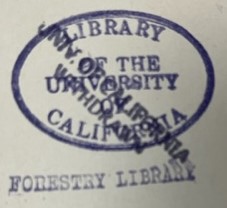
- If there is no property label or stamp on the inside of the front cover, stamp on the verso of the title page.
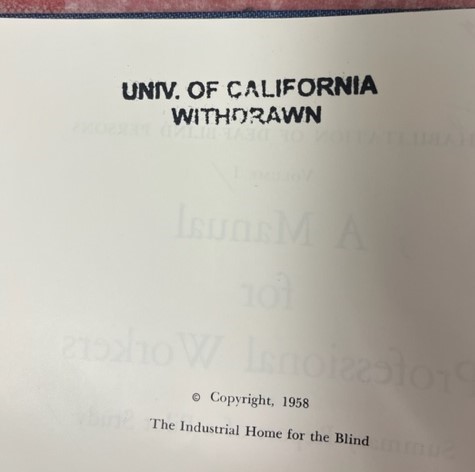
- Over the property label or stamp located on the inside of the front cover.
NOTE: The following steps are optional for mass withdrawal projects, especially when the items will be immediately disposed of rather than sent to Gifts or Better World Books.
- Draw a bold line through the call number on the spine of the book with a black marker (it’s better not to totally mark out the call number).
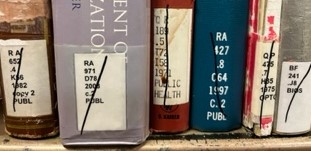
- Draw a bold horizontal line through the barcode with a black marker (do not totally black out the barcode, in fact, if the item is going for destructive scanning, please make sure the barcode is noticeably marked, but still scannable because LIT will want to use the barcode in their process). See example below.
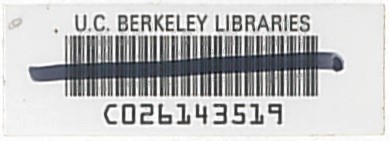
4. Disposal of withdrawn materials
Government Documents
Note that government documents require specific handling when being withdrawn; please see the Government documents and depository programs section of the Selector liaison manual for guidance.
Once you’ve been cleared to discard unclaimed Fed Docs, blacken over any depository stamp with a sharpie or similar (per request of the State Library), before recycling them.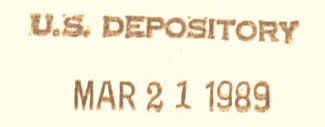
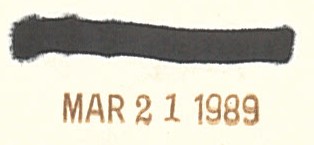
Monographs
All withdrawn monographs should be forwarded to the Library Gift Unit. If you are working on a large withdrawal project, please contact the Library Gift Unit before shipping books to them.
To prevent damage to books in transit, it is preferable, though not required, that books be packed in boxes for shipment through Library Mail.
Serials
Withdrawn serials may generally be recycled locally, but only upon consultation between processing staff and staff of the Library Gift Unit. Whenever local disposal presents logistical problems, withdrawn serials may be forwarded to the Library Gift Unit.
By gosselar on 05-06-2024