Call number in holdings record
Choosing a different OCLC record than what is in the NZ
CZ bib has OCLC # for print version
Marking NZ records for deletion
Reinstating NZ records marked for deletion
Reporting incorrect deduping in UC Library Search
Call number in holdings record
While cataloging, do the following:
- Verify that the call number is in the holdings record.
- If the holdings record already has a call number, verify that it came from the bib 050.
- Check or shelflist call numbers as appropriate.
Cataloger Extended role
The Cataloger Extended role is assigned to only a few people because it includes the ability to delete bibliographic records. Requests for updating shared templates, merging bibliographic records, or other tasks that require this role should be submitted to csdhelp@berkeley.edu. This decision may be re-evaluated in the future based on the number of requests submitted.
Choosing a different OCLC record than what is in the NZ
In the Network Zone (NZ), catalogers may use any OCLC record where English is the language of cataloging (i.e., 040 $b eng). You are not required to use an existing NZ record if there is a better OCLC record. You also do not need to let the other campuses know you found a better record.
To use a different OCLC record than what is already in the NZ:
- Import the desired OCLC record into the NZ.
- Unlink the IZ bib from the NZ.
- In the IZ only bib (i.e., the 001 ends with 6532), update the OCLC number in field 035 to the desired OCLC number.
- Link the IZ only bib to the desired OCLC record in the NZ.
Note: If the OCLC records are true duplicates, they can be reported to OCLC for merging.
CZ bib has OCLC # for print version
If you are unable to import a WorldCat bibliographic record into the Network Zone (NZ) because the OCLC number is used in a Community Zone (CZ) record, see the procedure Importing Records using Search External Resources.
Linking records to the NZ
To link an Institution Zone (IZ) only bibliographic record to the Network Zone (NZ):
- Open the IZ record (i.e., MMS ID ending in 6532) in the MD Editor.
- Add the desired OCLC number in field 035 preceded by "(OCoLC)"
- Example: 035 __ $$a (OCoLC)945648092
- Remove any other OCLC numbers in field 035.
- Select Record Actions > Share with Network.
- If prompted "Matched record/s exist in the catalog, do you want to view them before saving?", click Yes.
- If not prompted, there was no matching record in the NZ and the IZ record was added as a new NZ record.
- Click View to verify it is the correct record.
- Select Link beneath the desired matching record.
- Click Execute to link IZ record to the existing NZ record.
- If prompted "Matched record/s exist in the catalog, do you want to view them before saving?", click Yes.
- Click Save.
Marking NZ records for deletion
Bibliographic records in the Network Zone (NZ) without inventory should be marked for deletion. This includes DDA and e-resource records.
To mark an NZ bib for deletion:
- Open the NZ bib in the MD Editor.
- Select Editing Actions > Enhance the Record.
- In the Enhance the Record window, choose normalization type allUC Mark NZ bib for deletion and click Ok.
- Click Save > Save and Release Record.
Records marked for deletion will be reviewed for inventory and 910 fields indicating related records before actually being deleted. Records with inventory or related records will not be deleted.
NOTE: Do not suppress or delete NZ bibliographic records.
Process type in item record
When creating an item record, change the Process type to Acquisition technical services to prevent it from displaying as “Item in place” (Available).
- To save the item record, click the Save and Edit button.
- Change the Process Type to: Acquisition technical services
- Click the Save button.
Reinstating NZ records marked for deletion
If a bibliographic record in the Network Zone (NZ) has been marked for deletion (i.e., the 902 field has "NZ RECORD REPORTED FOR DELETION"), the record must be reinstated before it can be used.
To reinstate an NZ bib marked for deletion:
- Open the NZ bib in the MD Editor.
- Select Editing Actions > Enhance the Record.
- In the Enhance the Record window, choose normalization type allUC Remove 902 Note (Reported for Deletion) and click Ok.
- Click Save > Save and Release Record.
The normalization removes the 902 field and changes 935 fields with "OCoLC" to 035 fields.
Reporting incorrect deduping in UC Library Search
If records are deduping incorrectly in UC Library Search and there is not a problem with the metadata, email Helpbox at helpbox-library@berkeley.edu and request that the MMS IDs not be deduped. Requests to prevent deduping may be saved and handled in batch.
Sample message
Is it possible to prevent MMS IDs [IZ MMS ID 1 ending in 6532] & [IZ MMS ID 2 ending in 6532] from deduping in UC Library Search? They represent different editions.
RES_SHARE records in Alma
RES_SHARE records are created as part of the ILL workflow.
Records with the location IN_RS_REQ exist for active lending requests. When UCB lends materials to other institutions, the item is moved to temporary location Lending Resource Sharing Request (IN_RS_REQ). These records can be used for cataloging and acquisitions purposes as if the item was on loan to a UCB user.
Records with the location OUT_RS_REQ exist for active borrowing requests. Temporary suppressed records are created when UCB users borrow materials from other institutions. The records are deleted from Alma once the request and loan have closed. They should be ignored for cataloging and acquisitions purposes, including attaching additional items or POLs.
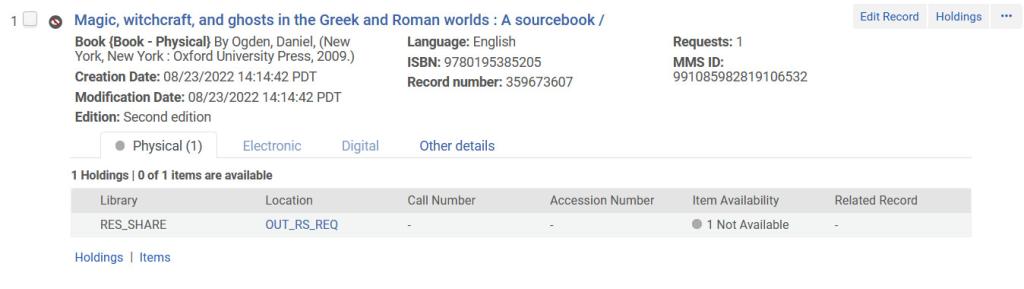
Unlinking records from the NZ
To unlink a bibliographic record from the Network Zone (NZ):
- Open the NZ linked record in the MD Editor.
- Select Record Actions > Copy to Catalog.
- Click Save.
If you are unable to unlink a record from the NZ, submit a CSD Help ticket by emailing the following message to csdhelp@berkeley.edu:
Run the Unlink a set of records from the Network job on MMS ID [Insert IZ MMS ID ending in 6532]
Updating an NZ record
If you find that the current version of an OCLC record is better than what is currently in the NZ, you may export the latest version of the record from OCLC Connexion. You do not need to wait for the record to be updated via WorldCat Updates.
By abaron on 10-27-2023